Tab
In computing, "tab" has two different meanings. It may refer to 1) a key on the keyboard or 2) a document header inside a window.
1. Tab Key
The tab key is located on the left side of the keyboard next to Q and enters the tab character (ASCII code: 9) when pressed. If you are typing in a word processor, pressing Tab will move the cursor to the next "tab stop." Tab stops are fixed horizontal distances that are typically four to eight spaces long. Pressing Tab at the beginning of a line can be used to indent text, such as the beginning of a paragraph in a text document or a line of source code in a program. Pressing Tab between blocks of text can be used to horizontally align words in multiple lines.
The tab key is also used to highlight or "focus" different fields within a form. When filling out a form in a software program or website, you can press Tab to jump to the next field. For example, you might enter your first name in the "First Name" field, then press Tab to highlight the "Last Name" field. This is called "tabbing" through the fields and allows you to quickly fill out forms without using a mouse. If you need to go backwards, pressing Shift+Tab will typically highlight the previous field.
2. Window Tab
A window tab is a user interface element that allows you to navigate between multiple documents in a single window. Instead of a single title bar, a tabbed window may include multiple tabs along the top. Clicking one of the tabs will display the contents of the corresponding document.
Tabs have become a common feature in web browsers since they make it possible to have several webpages open without cluttering your screen. The tabbed document interface (TDI) has also become standard in other programs such as Adobe Photoshop and the OS X Finder. While tabbed windows create a cleaner appearance, the drawback is that you can only view the contents of one tab at a time. Therefore, some programs allow you to click and drag a tab to create a new window from the tab.
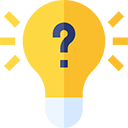 Test Your Knowledge
Test Your Knowledge