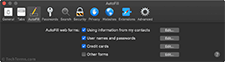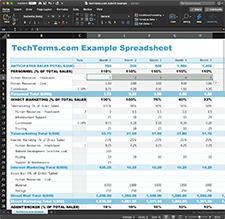Autofill
Autofill is a software function that automatically enters data in web forms and spreadsheets. It should not be confused with autocomplete or autocorrect, which perform separate functions. Autocomplete finishes words or phrases while typing, and autocorrect automatically fixes spelling mistakes.
While both web browsers and spreadsheet applications support autofill, the functionality is different. Below is an explanation of how autofill works in each type of application.
Web Browser Autofill
Any time you enter information on a website, you fill out a form. Some forms, such as login forms, only have two fields (for a username and password). Others have several fields that you must complete before submitting the form.
Most online registration and purchase forms require standard information, such as your name, email address, phone number, and home address. Autofill saves this information in your browser and allows you to fill in common form fields with a single click.
Autofill can also save other types of information, such as website logins and credit card numbers. Most browsers securely store usernames and passwords for different websites. Once your login information has been saved, you can use autofill to fill in the username and password fields with a single click.
Spreadsheet Autofill
Autofill in spreadsheet applications, such as Microsoft Excel, provides an easy way to fill in empty cells. After entering information in one or two cells, you can drag the fill handle (the small box in the lower-right corner of the current selection) across multiple cells to automatically fill them in with similar data. Autofill can be used for both rows (horizontally) and columns (vertically).
For example, if you enter "1" in cell A1, then drag the fill handle downwards, autofill will automatically fill in the selected cells with the number 1. If you enter "1" in A1 and "2" in A2, then select both A1 and A2, then drag the fill handle downwards, it will increment the values in the cells. A3 will become "3," A4 will become "4," etc. If you enter "2" in A1 and "4" in A2, the values will increment by two. For example, A3 will become "6," A4 will become "8," etc.
Autofill can detect several different patterns, which can save time when creating new spreadsheets. For example, if you need to enter years as rows and months as column headers, you can use autofill to complete most of the cells. Simply type the first year, e.g., "2001," in the first cell, followed by "2002" below it. Select the two cells, then drag the fill handle downwards to add as many years as you want. To enter months, type "January" in one cell, followed by "February" in the cell next to it. Then select both cells and drag the fill handle to the right to fill in all twelve months. Most spreadsheet applications will wrap from December to January if you continue dragging to the right.
NOTE: Autofill is also called "AutoFill" in Apple Safari and "Auto Fill" in some versions of Microsoft Excel.
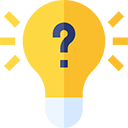 Test Your Knowledge
Test Your Knowledge