Minimize
When you minimize a window, you hide it from view. This is commonly done to unclutter the display or to view other open windows without closing the current window. In Windows, minimizing a window will create a button for it in the taskbar. In Mac OS X, an icon for the minimized window is added to the right size of the dock.
To minimize a window in Windows, click the button with the icon of a horizontal line, located in the upper-right corner of the window. This will hide the window and create a corresponding button for it in the taskbar. To open the window again, simply click the button in the taskbar.
To minimize a window in Mac OS X, click the yellow button in the upper-left corner of the window or double-click the title bar. This will shrink the window into an icon that is stored in the dock. Like Windows, clicking the icon will open the window again. One fun thing to try is to hold the Shift key while clicking the minimize button. Instead of shrinking immediately, the window will contract into the dock in slow motion.
The minimize button is located next to the maximize button on both Macintosh and Windows computers.
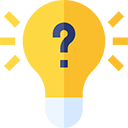 Test Your Knowledge
Test Your Knowledge