Maximize
When you maximize a window on your computer screen, it becomes larger. In Windows, maximizing a window makes it take up the entire screen. In Mac OS X, a maximized window typically only takes up as much space as it needs.
To maximize a window in Windows, click the button with a square icon next to the close button in the upper-right corner of the window, or double-click the title bar. The maximized window should expand to fill the screen. Once the window is expanded, the maximize button may change to a "restore" button. If you click the restore button or double-click the title bar again, the window will change back to its previous size.
To maximize a window in Mac OS X, click the green button in the upper-left corner of the window. The window will expand to take up as much space as it needs to show the window's contents. If you click the maximize button again, the window will revert to its previous size. The maximize feature in Mac OS X is also called "zoom."
On both Windows and Macintosh computers, the maximize button is located next to the minimize button, which hides the window.
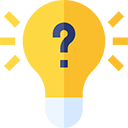 Test Your Knowledge
Test Your Knowledge