Dock
The Dock is a feature of the Macintosh operating system that was introduced with Mac OS X. It is a virtual tray of icons that provides fast, one-click access to commonly used programs and files.
By default, the Dock is displayed at the bottom of the Mac OS X desktop. It contains icons for several of the applications included with Mac OS X and always includes the Finder icon on the far left and the Trash icon on the far right. While the Dock has a default size and location, these options can be changed within the Dock System Preference pane. For example, the Dock can be moved to the left or right side of the screen. You can also change the size of the dock and the magnification percentage, which magnifies the icons as you roll over them with the cursor. If you want the Dock to only appear when you need it, you can select "Automatically hide and show the Dock," which will hide the Dock unless you move the mouse to the bottom of the screen.
To open an application, file, or folder from the Dock, simply click the icon (you don't need to double-click items in the Dock). When you open an application, the icon will bounce while the program is opening. Once the program opens, the icon will have a dot underneath it, which indicates the application is running. You can also open files by dragging them to the appropriate application in the Dock. If the application is not already running, it will start up, then open the file.
If you want to add items to the Dock, you can drag the corresponding icons to the Dock from open windows or the desktop. Note that applications are located on the left of the Dock and files and folders are located on the right side. Therefore, make sure you drag the icon to the correct side. When you move an icon to the Dock, a space will open for it and you can place it wherever you like. You can also move icons around by simply dragging them to different spots within the Dock.
If you want to remove an icon from the Dock, simply drag it from the Dock to the desktop. You will see an animation involving a puff of smoke, which indicates the program has been removed. Since the icons in the Dock are only shortcuts to the original files and applications, the actual program or file will remain untouched, even after you remove the icon from the Dock.
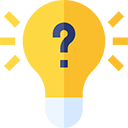 Test Your Knowledge
Test Your Knowledge