Active Cell
An active cell refers to the currently selected cell in a spreadsheet. It can be identified by a bold (typically blue) outline that surrounds the cell. The standard way to reference the location of an active cell is with a column/row combination, such as A2 (first column, second row) or B5 (second column, fifth row).
Whenever you click on a specific cell within a spreadsheet, it becomes the active cell. Once a cell is selected, you can enter values or a function into the cell. Most spreadsheet programs will display the value of the active cell both inside the cell itself and within a long text field in the spreadsheet toolbar. The text field is helpful for viewing or modifying functions and for editing long text strings that don't fit in the active cell.
Most spreadsheet applications allow you to define a specific data type for individual cells. Therefore, you can use the cell formatting option in the toolbar or select from the menu bar to choose the data type for the active cell. For example, if the active cell contains the price of an item, you may want to select "Currency" as the data type. You can also format the appearance of an active cell by selecting the font, text color, background color, and text styles.
In most cases, a spreadsheet only has one active cell at a time. However, it is possible to select multiple cells by dragging the cursor over a group of cells. In this case, all of the selected cells may be considered active cells. If you change the cell formatting options while multiple cells are selected, the changes will affect all of the active cells.
NOTE: When writing a function in Microsoft Excel, the ActiveCell property can be used to reference the active cell. The value of the active cell can be accessed using ActiveCell.Value.
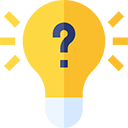 Test Your Knowledge
Test Your Knowledge