OSD
Stands for "On Screen Display." Most monitors include an on screen menu for making adjustments to the display. This menu, called the OSD, may be activated by pressing the Menu button located on the side or front of your monitor. Once the OSD appears on the screen, you can navigate through the menu and make adjustments using the Plus (+) and Minus (-) buttons, which are usually located right next to the menu button.
On screen displays vary between monitors, but most include the basic brightness and contrast controls. Some include more advanced color controls, allowing you to calibrate individual red, green, and blue (RGB) settings. Many monitors also support positioning adjustments, which can be used to make slight modifications to the position and tilt of the screen. Monitors that include built-in speakers may include audio adjustments as well.
Most CRT and flat screen monitors, such as LCD and LED displays, include OSDs. However, flat screen displays typically have less adjustment options since their screen position is more consistent than older CRT monitors. Some newer monitors also allow users to make adjustments through a software interface rather than using the standard on screen display. Regardless of what monitor you have, it is good to be familiar with the OSD so you know how to adjust the display settings.
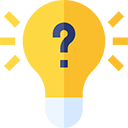 Test Your Knowledge
Test Your Knowledge