Screenshot
A screenshot is an image taken of the contents of a computer's screen. It may include the entire screen — including the desktop, all open windows and menus, and even the mouse cursor — or it may include only a limited selection or a single window. Taking a screenshot is an easy way to save what you see on the screen in order to share it with someone else or reference it later.
Screenshots taken of a computer's screen are either copied to the clipboard or saved as a file (typically a PNG image). Text within a screenshot is saved as part of the image and is not editable, nor can you move a window in a screenshot to see what was behind it. However, some screenshot utilities allow you to add your own markup to a screenshot after you take it, drawing shapes and entering text to add context to it.
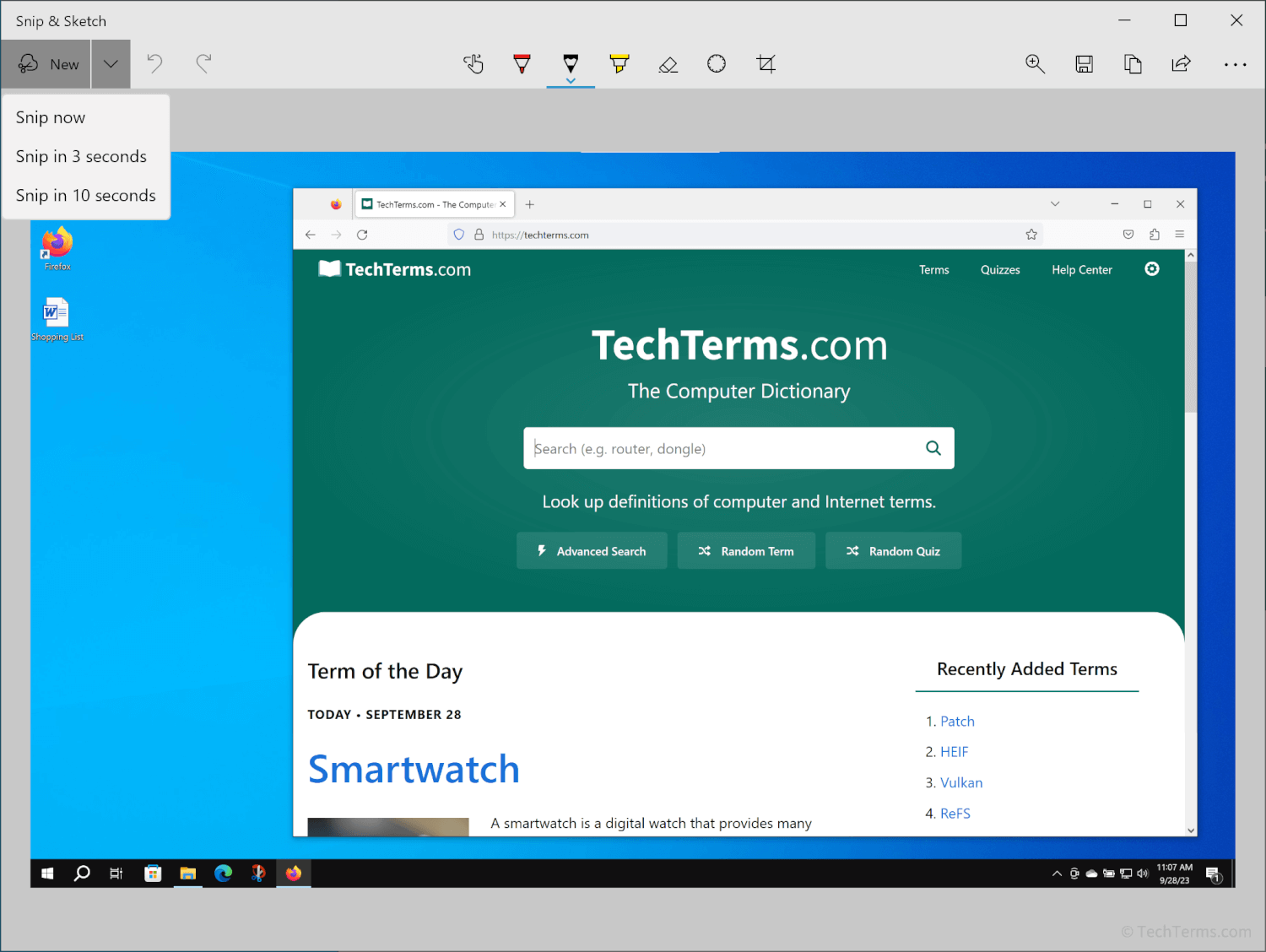
Windows and macOS both provide keyboard shortcuts that let you quickly take screenshots. Since each operating system provides several options, you can choose exactly what you want to capture and how to save it:
Windows:
- copies the entire screen to the clipboard.
- + saves a screenshot of the entire screen to your Pictures folder.
- + + in Windows 10 and later opens the snipping tool utility. This tool lets you choose between full-screen, rectangular selection, or specific window screenshots and even add a short delay. You can also annotate screenshots by adding drawings and text.
macOS:
- + + saves a screenshot of the entire screen to a file.
- + + saves a rectangular selection of the screen to a file.
- + + + copies a screenshot of the entire screen to the clipboard.
- + + + copies a rectangular selection of the screen to the clipboard.
- + + opens a screenshot utility with more tools. You can choose whether to include the whole screen, a selection, or a specific window, as well as record a video of the screen instead of a still image. It also lets you choose which folder to save screenshots to, whether to include the mouse cursor, and provides several timer settings.
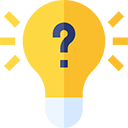 Test Your Knowledge
Test Your Knowledge