Backup
Backup is the most important computer term you should know.
A backup is a copy of one or more files created as an alternate in case the original data is lost or becomes unusable. For example, you may save several copies of a research paper on your computer as backup files in case you decide to use a previous revision. Better yet, you could save the backups to a USB flash drive, which would also protect the files if the hard drive failed, or even save a copy to a cloud storage site in case an accident causes damage to both the computer and flash drive.
Most computer components, like hard drives and solid-state drives, can run for years without crashing. However, like all electronic devices, they are not immune to problems. An electrical short or physical damage (especially when it comes to laptops and mobile devices) can cause data to become unrecoverable, so it's wise to maintain backups of important files on multiple devices.
Hardware malfunctions are not the only reason to maintain backups. Software problems can also damage your files. File system corruption can damage directory structures and cause entire folders to disappear. You may mistakenly delete files, or a virus may corrupt or encrypt them. Program installation conflicts can make applications or files unusable, and software bugs can accidentally delete files and folders. If you don't have backups of your important files, an unexpected event could erase them for good.
How to Make Backups
So how do you back up your data? Most operating systems include built-in backup features that help you get started, but there are some best practices to follow that can keep your data safe in case of disaster or emergency.
Many experts recommend a backup strategy known as the 3-2-1 rule. First, keep three copies of your data — one primary copy and two backup copies. Keep those backups on two different types of media — for example, one on an external hard drive and another on a flash drive. Finally, keep one of those backups at a different location in case of theft, fire, flood, or other disasters.
The simplest backup method is to manually copy files from the primary location to a backup location. However, that method relies on you making frequent backups whenever data changes — if you lose a file and the most recent backup is two months old, you've lost all of that progress. Most operating systems now include built-in backup utilities that automate the process, making frequent backups without any effort on your part. Make sure that the backup includes the folders you're regularly saving files to, and that any external disk you're backing up to remains connected. Many backup utilities, like macOS's Time Machine, allow you to restore a backup from a specific date, rolling back to a version of a file before any unwanted changes.
In addition to a local backup, maintaining an offsite cloud backup is an important part of a backup strategy. Like a local backup utility, cloud backup programs also automate the creation of backups and regularly sync specified folders to cloud storage. You can restore an entire backup or just a single file, and even access backed-up files from another computer. Since these backups are in the cloud, they keep your files safe even if both your computer and primary backup device are lost, stolen, or damaged.
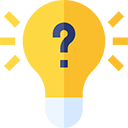 Test Your Knowledge
Test Your Knowledge