Tooltip
As computer users, we have become accustomed to icons that represent files, folders, programs, and other objects on the computer. Many software programs also use icons to represent tools, which are often found in the program's toolbar.
While these icons can save screen space and make the program's interface more attractive, it can sometimes be difficult to tell what all the tool icons mean. While some tool icons are obvious (such as a printer icon to print and a scissors icon to cut a text selection), others are a bit more ambiguous. For this reason, programs often include tooltips that explain what each tool icon represents.
Tooltips are displayed when you roll over an icon with the cursor. It may take a second or two to display the tooltip, but when it does appear, it usually is a small box with a yellow background explaining what the icon represents. For example, in Microsoft Word, when you roll over the disk icon, the tooltip "Save" appears. This means clicking on the disk icon will save your document. In Photoshop, when you roll over the wand icon, the text "Magic Wand Tool (W)" appears. This indicates that clicking the the wand icon or pressing the W key will activate the magic wand selection tool.
Not all programs incorporate tooltips, but most modern programs include them as part of a user-friendly interface. Operating systems also support them in different ways. For example, Mac OS X will show the full text of a long filename when you place the cursor over the filename. Windows includes tooltips for the systray icons and also tells you information about each file and folder you place the cursor over. If you drag your cursor over different icons on your computer, you may find tooltips you never knew were there!
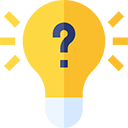 Test Your Knowledge
Test Your Knowledge